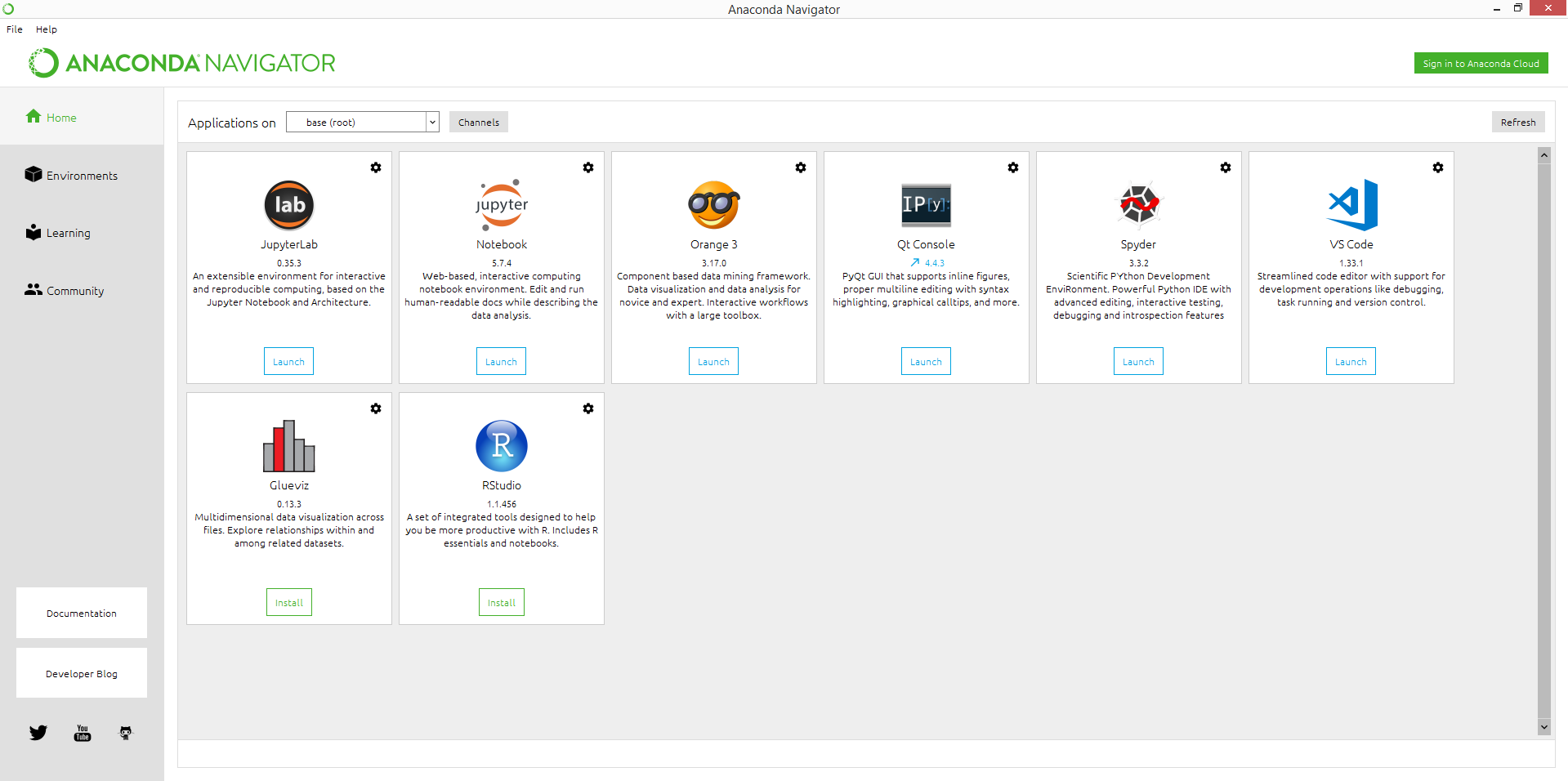Dict{Base.UUID, Pkg.API.PackageInfo} with 216 entries:
UUID("49dc2e85-a5d0-5ad3… => PackageInfo("Calculus", v"0.5.1", "f641eb0a4f00c…
UUID("6c6a2e73-6563-6170… => PackageInfo("Scratch", v"1.2.0", "30449ee1223762…
UUID("efcefdf7-47ab-520b… => PackageInfo("PCRE2_jll", v"10.42.0+0", nothing, …
UUID("3da002f7-5984-5a60… => PackageInfo("ColorTypes", v"0.11.4", "eb7f0f8307…
UUID("104b5d7c-a370-577a… => PackageInfo("WebSockets", v"1.6.0", "4162e95e05e…
UUID("aacddb02-875f-59d6… => PackageInfo("JpegTurbo_jll", v"2.1.91+0", "6f267…
UUID("dfaa095f-4041-5dcd… => PackageInfo("x265_jll", v"3.5.0+0", "ee567a171cc…
UUID("a63ad114-7e13-5084… => PackageInfo("Mmap", nothing, nothing, false, fal…
UUID("91a5bcdd-55d7-5caf… => PackageInfo("Plots", v"1.39.0", "ccee59c6e48e6f2…
UUID("76f85450-5226-5b5a… => PackageInfo("LibGit2", nothing, nothing, false, …
UUID("f638f0a6-7fb0-5443… => PackageInfo("libfdk_aac_jll", v"2.0.2+0", "daacc…
UUID("f7e6163d-2fa5-5f23… => PackageInfo("Kaleido_jll", v"0.2.1+0", "43032da5…
UUID("2a0f44e3-6c83-55bd… => PackageInfo("Base64", nothing, nothing, false, f…
UUID("f0f68f2c-4968-5e81… => PackageInfo("PlotlyJS", v"0.18.10", "7452869933c…
UUID("05823500-19ac-5b8b… => PackageInfo("OpenLibm_jll", v"0.8.1+0", nothing,…
UUID("4b2f31a3-9ecc-558c… => PackageInfo("Libmount_jll", v"2.35.0+0", "9c3053…
UUID("d2c73de3-f751-5644… => PackageInfo("GR_jll", v"0.72.9+1", "1596bab77f4f…
UUID("34004b35-14d8-5ef3… => PackageInfo("HypergeometricFunctions", v"0.3.23"…
UUID("1082639a-0dae-5f34… => PackageInfo("Xorg_libXext_jll", v"1.3.4+4", "b7c…
UUID("88015f11-f218-50d7… => PackageInfo("LERC_jll", v"3.0.0+1", "bf36f528eec…
UUID("b77e0a4c-d291-57a0… => PackageInfo("InteractiveUtils", nothing, nothing…
UUID("0f8b85d8-7281-11e9… => PackageInfo("JSON3", v"1.13.2", "95220473901735a…
UUID("4c63d2b9-4356-54db… => PackageInfo("StatsFuns", v"1.3.0", "f625d686d5a8…
UUID("21216c6a-2e73-6563… => PackageInfo("Preferences", v"1.4.0", "7eb1686b4f…
UUID("62fd8b95-f654-4bbd… => PackageInfo("TensorCore", v"0.1.1", "1feb45f88d1…
⋮ => ⋮